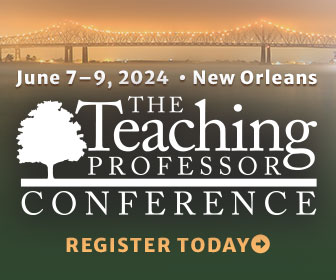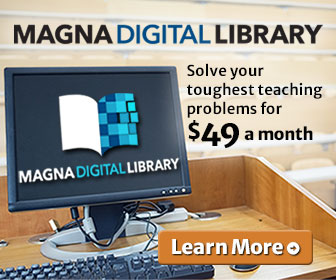In 2007 I wrote a column that emphasized the importance of an online educator's writing in a course. It covered such items as proofreading, the importance of considering one's audience, and writing at a professional level. Those will always be important. Yet the options we have in communicating with our online students have markedly increased, and no longer are we limited to text-only emails and postings. In past columns I have mentioned a few of these, such as the use of audio and live chats, but it's time for an updated look at some of the newer technological approaches and practices one can take as alternative or adjunct forms of student communication —and how to make sure common errors and oversights don't happen.
Five to consider:
Jing. This is an interesting combination of audio and visual, and its best application in the online classroom is for illustrating the details of assignments, focusing on major points, giving students a look at illustrations or graphics, and other related items. Jing allows the online instructor to take individual snapshots or a video. (The maximum length of a video is five minutes.) The online instructor simply decides what is to be included in the Jing recording, then does a voiceover for the screen shots or the rolling audio.
Caution: It takes practice to get this right, so do some training sessions before posting the Jing recording. And the company offers many training tutorials—they are free and of excellent quality.
Cost: Free (Upgraded versions do exist for a fee.)
VoiceThread. It was only a matter of time before the physical hand recorder moved to the computer, and VoiceThread is perhaps the best known of these. It takes audio to the dimension of interactive audio and video. When one creates a VoiceThread account it can be shared with just one person, a class, or the world. Visuals—such as pictures or drawings—are posted as a VoiceThread, and then folks given access to it can comment on the visual, pose a question pertaining to the video, and give their reactions to others' comments. And these responses by others can be done by voice and a drawing tool. It is an excellent communications tool for ongoing class discussion, class assignments, and further introduction of class content.
Caution: It takes some time to use all the functions of VoiceThread, but the company offers solid video tutorials. Before allowing others to hear and see your VoiceThread, be certain you are comfortable with all you have created for them to see and hear.
Cost: Free (Upgraded versions do exist for a fee.)
Word 2013. This is the newest release of the ubiquitous word processing software from Microsoft, and several new features have been added that can make the writing experience more encompassing and enjoyable. Here are some of the best: pictures can now be dropped in a page, then dragged around within the text for a best fit, i.e., if placed in the text the words automatically wrap around the picture; there is a cleaner markup (edit) revision view that includes the ability to click on any comment, then immediately hit a reply button to add a comment; you can now add and play online videos inside the Word documents (these can be taken from online photo services without having to be saved first to your computer); there is a new Read mode that allows for a distraction-free read; and one can open PDFs, then edit the content in Word.
Caution: One major drawback to Word 2013, for online educators who have been using the Review feature to grade and edit assignments, is no more sequential (or any) numbering of comments. Previously, one could simply type in “See Comment #4,” but no more. When I asked a developer on the Microsoft 2013 team why this was done, the answer was to make the program “more intuitive.”
Cost: For Microsoft Word only: $109.99
Go Animate. A comprehensive software program that allows one to create online videos. Unlike YouTube—where one posts already made videos—Go Animate offers the opportunity to create a video focused on one or more subjects, with thousands of icons, faces, items, letters, etc., from which to choose. Go Animate is a solid program for presenting an online course lesson, dissecting an assignment, or introducing additional course content.
Caution: There are so many “bells and whistles” offered by Go Animate that one can easily get carried away by inserting too much into a video. Be careful: The message should not be overshadowed or garbled by an onslaught of items that are simply cute or cool to use but serve no real purpose. As with any A/V software, be sure to create a few trial samples first so you can see your flaws, triumphs, and need for tweaks.
Cost: Free (Upgraded versions do exist for a fee.)