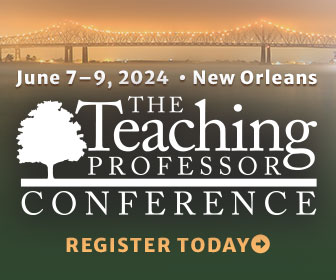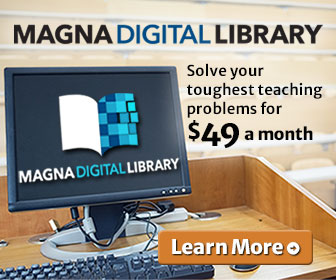Group projects teach collaboration skills that will be necessary in any job as well as non-job activities in groups such as clubs, religious organizations, and the Boy and Girl Scouts. With an increasingly distributed workforce, learning how to coordinate behavior at a distance has become an even more valuable skill today. That is why it is a part of so many courses.
But group projects can be a challenge to facilitate online, where students are not likely to be familiar with the technology needed to host collaboration at a distance. Online instructors cannot simply assign groups and send students on their way, as they would in a face-to-face class. Instructors need to direct online students to the right technologies to help them succeed.
Here are some of the best systems for facilitating group projects online:
Meetings
It is remarkable how much time gets wasted as people email back and forth suggested meeting times. A much better way to schedule meetings is with an app. Group members can post the times they are available, and the app highlights the common periods. Although simple systems such as
Doodle (https://doodle.com) work fine, some systems allow members to vote on preferred times and can integrate with common email and calendar systems. Paula DuPont provides a good overview of scheduling systems at
https://zapier.com/blog/best-meeting-scheduler-apps, and instructors should require students to pick one of these to use as well as send the instructor a message at the end of the project about how well the system worked.
As for hosting meetings,
Skype is ideal for groups of two or three. It is simple to start up and generally works well. Skype is now integrated with Office 360, which allows students to view and edit common documents during meetings, though the schools need to activate Office 360 for students to use it. The drawback is that it requires a Skype account and download because it works as a desktop app rather than a web browser. Students will need to download it and get an account ahead of time, which can cause delays. Plus, they will need to send a contact request to one another to be allowed to participate in group video calls. Although the screen-sharing function is certainly helpful for allowing everyone to view a project while discussing it, the system lacks a built-in recording function that allows those who missed a meeting to see what happened.
Google Hangouts is an ideal free system for group meetings of more than three people. It comes with video and screen sharing as well as the ability to play YouTube videos for participants without the buffering that comes with nearly all other meeting software. It is easy to invite people to participate by sending a link, and participants do not need a Google account to get in. It also comes with a built-in recording function as well as the ability to turn it into a broadcast system by running a Hangouts on Air that will go live on YouTube and can be seen by millions at once.
Note that the way in which Hangouts are started has changed over the years. It used to be a Google+ function, but then Google moved it to YouTube. Now it appears as an icon in Gmail, which makes it easy to both open a Hangout and invite others in by email at the same time. It can also be opened at hangouts.google.com. Perhaps the easiest way to find it is to activate the Chrome extension so that it can be opened with a click from the app menu at the top right of Chrome.
Finally,
Zoom (
https://zoom.us) is a relatively new entry to the field that is very popular among users. Unlike Hangouts, you can have two equally sized videos of participants running side by side to fill up a screen, making it a great app for recording interviews. But it can also host up to 100 participants in its free plan. Besides screen sharing, it has whiteboarding for drawing concept maps and shared annotation and chat features, though it does not have the recording function of Hangouts. It also comes in high definition and seems to have better video quality than Skype.
Developing the project
Google Drive is usually the best choice for collaboratively developing any material. By now everyone knows about Google Doc's ability to allow real-time group edits without the problems of version control. It is less known that Docs preserves the history of edits, distinguishing different contributions by name and color, so an instructor can determine what each student contributed. This is valuable for grading individuals and identifying free riders.
Slack (
https://slack.com) is another good collaborative workspace for developing group work. Whereas Drive puts the content at the center and the discussions around the outside, Slack is centered on the discussion aspect, making discussions the focus of the collaboration. Slack provides a centralized location to house all communication and file sharing, meaning that information is not spread around in emails and attachments. It has a built-in video conferencing system for hosting meetings as well as a to-do list feature for assigning roles and tracking progress.
Presenting the work
One underutilized feature of Google Drive is Slides, which is a presentation tool just like PowerPoint, but it runs off a browser window. It can also run a presentation when not connected to the Internet using a Chrome browser with the Google Slides Extension installed. Get the extension at
http://bit.ly/2ADKpfH.
Why use Google Slides rather than PowerPoint? One reason is that Slides is better at playing videos. PowerPoint embeds the videos within the presentation file, making for very large and unwieldy fields. Slides is built to run a YouTube or Drive video hosted on those sites within the presentation, though it can also play videos that are uploaded to it as MP4 files. Slides also has an Explore button that reads the text and images on a slide and suggests alternate layouts that would be more appealing. Moreover, Slides has built-in image editing.
Slides is particularly beneficial when the presenter wants to visit websites during the presentation. When PowerPoint is in presenter mode, it can easily lock up when leaving the presentation to go elsewhere, making it hard to get the presentation running again. The user needs to get some tricky settings right to avoid this. But because Slides is browser based, moving from the presentation to a website just means going back and forth between browser tabs.
For asynchronous presentations,
VoiceThread (https://voicethread.com) is still one of the best options because students can upload their presentations as individual slides or images and add voice to each, or they can create a single video presentation that is uploaded and played through by the viewer. The power of VoiceThread is in its ability to collect comments from the audience.
FlipGrid (
https://info.flipgrid.com) is a VoiceThread alternative that is starting to gain a lot of traction in education. With VoiceThread, a single piece of content is on the page at once with comments appearing around it. FlipGrid provides a page for multiple users to each post content that appears on the page at once in a tile pattern. This format is ideal for a presentation involving each group member posting their own content, rather than the group posting a single combined presentation.
Feel free to pass this information on to your students to ensure they have the right tools to facilitate their online group projects.