The learning management system (LMS) transformed class discussion by introducing an asynchronous forum that allows each student to participate without the time limit of a live class. But it has become a bit long in the tooth as apps have made video many students’ preferred method of communication. Video provides the voice inflections and facial expressions that convey nuance and modulate the tone of our communication, which is lost when we communicate in text. Additionally, in our “appified” world, students want to be able to communicate with one or two clicks, not tunnel through the LMS’s security features to reach the discussion function.
VoiceThread was the first app that made video the center of discussion, allowing users to post videos and others to reply with their own videos. Then came Flip (formerly Flipgrid), which allowed instructors to create topics and have all students within a class post one or more video replies on a single page. Now Volley has moved the needle even further by integrating a variety of types of communication into one system, from webcam video to screencasting, images, voice, text, and file transfer. It also combines the LMS with direct messaging by allowing instructors to host both class discussions and individual messages in one place.
How it works
Working in Volley is similar to working in Flip or Padlet. An instructor first sets up an account and then creates “spaces” to house conversations. Most instructors will want to set up one space per class, though they can also set up spaces for clubs, faculty discussions, or virtual office hours. Once set up, instructors can invite students to join a space by sharing a dedicated link to it.
After creating a space, the instructor sets up “channels” within it, which are analogous to LMS discussion forums. Here instructors are most likely going to set up one channel for each discussion question. Then both students and instructors can start recording and posting content to that channel.
Each of the postings is called a “volley,” but unlike the text-based LMS postings, these are image-based, in line with modern social media apps like Instagram. They scroll top to bottom as individual boxes with a screenshot from the video recording marking each one. Users just click the posting to play the content. See the screenshot below from the “Hello Volley” that you receive from the creators after setting up an account.
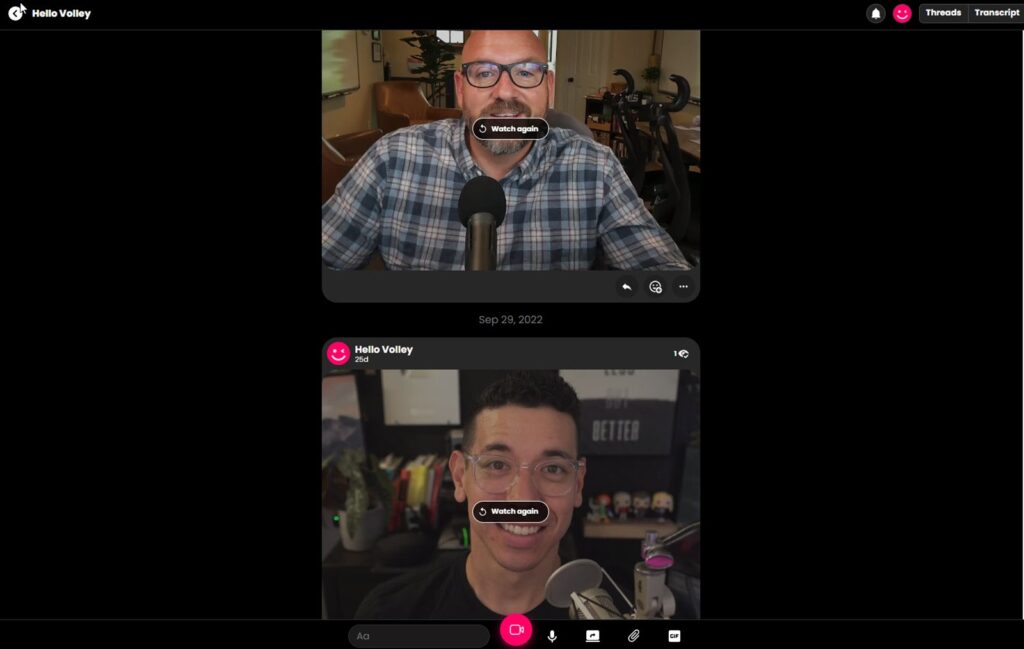
Creating a video posting is as easy as clicking a record button. Users can also post audio or text, with their profile photo serving as the image marker in these cases. Plus, users can share a wide range of files, including Word documents, zip files, and PDFs, as well as upload images, videos, or audio.
A conversation scrolls chronologically from top to bottom, with new postings appearing at the bottom. One nice feature is an icon at the top right of each posting that shows how many people have viewed it; when clicked, it will even show who viewed the posting and when. Not only is this helpful for monitoring participation, but it should also motivate students by showing them that their content is being viewed.
Participants can also reply to a posting within a conversation to create branching threads, which are indicated with a “reply” message within the original posting. Clicking that message will show the replies. When posting a reply, the user is prompted to name the thread. This is extremely helpful because the LMS generally just lists a reply by adding “RE” before the subject line on the message, which does not say what the reply is about. Moreover, at the top right of the conversation there is a “threads” button that opens a sidebar that displays all the threads in the conversation. This is where the titles become helpful, as the user can look at the titles of the threads to decide which to view.
Volley automatically creates a transcript of any video or audio to meet accessibility requirements. Clicking the “transcript” button will display transcripts along the right side next to each posting. An added feature is that clicking any of the lines of the transcript takes you directly to that point in the video or audio posting. In this way you can use the transcript to quickly find something in a posting without having to rewatch it from the beginning.
Direct messaging
As mentioned, Volley can also be used for direct messaging with individuals or groups. A user can enter a space or channel that they have created or been invited to join or send a direct video or other message to a specific individual or group. Coupled with the screencasting feature, this provides an easy way for instructors to provide students with screencast feedback.
Additionally, the screencasting feature allows instructors to quickly create tutorials, such as how to use a particular piece of software, and send them to students. They can also share screencasts publicly by generating a public link, thus making Volley an option for creating and hosting all of an instructor’s screencasts.
Since Volley is a modern app, it has many of the features that today’s instructors and students demand. For instance, the system automatically generates a transcript of any Volley to satisfy accessibility requirements. Users can also upload memes and GIFs and choose faster playback speeds when watching video postings.
“Integration” seems to be the name of the game in the communication world as apps are continually incorporating more and more ways to communicate within a single system. Volley provides a wide range of ways to communicate with, and between, students and others. Take a look at this overview of how to get started with Volley and consider how it might fit in your teaching toolbox.






