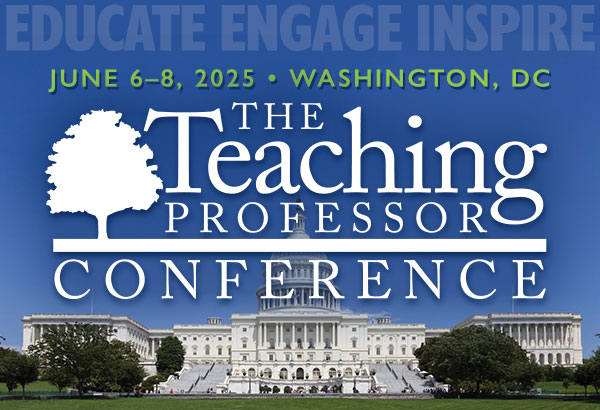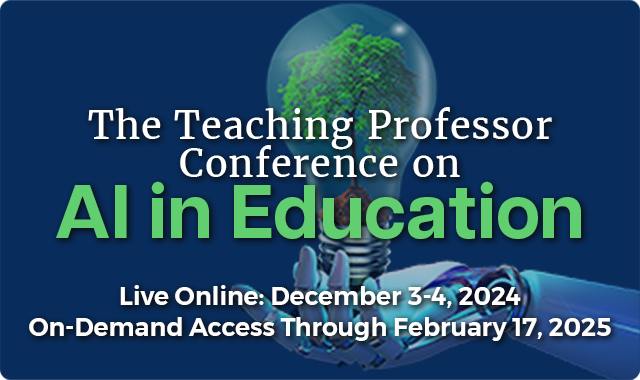Three Ways to Efficiently and Effectively Support Online Learners
Trying to support students in an online course can create an unsustainable burden on the instructor. “I’ve heard faculty members say things such as, ‘When I first started teaching online, I drowned in my course. I was making myself available 24 hours/seven days a week.