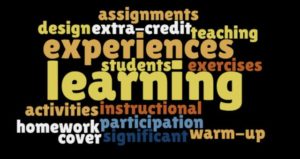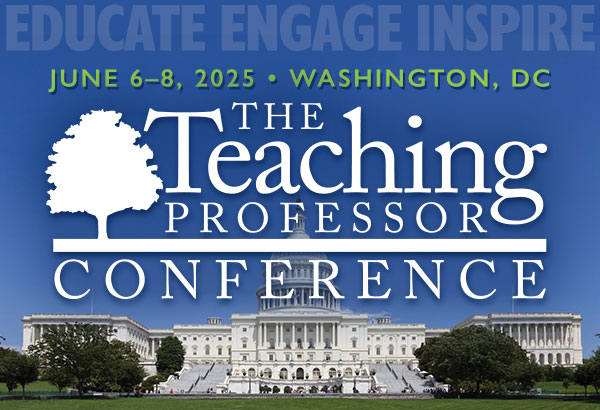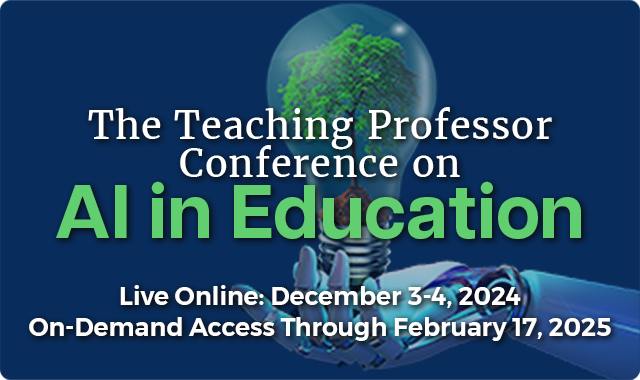What Happens When Students Study Together?
I’m a strong believer in the benefits of students studying together, even though students don’t always understand or even experience the benefits. Oftentimes the potential gains of group study sessions are compromised by student behaviors. Students will saunter into study sessions, mostly not on time,