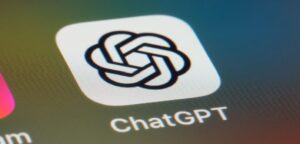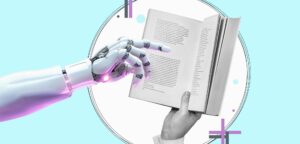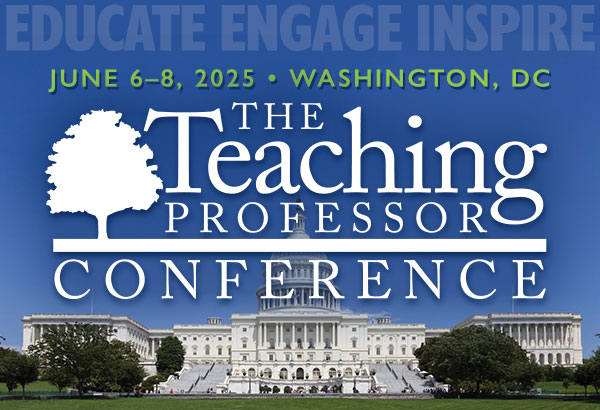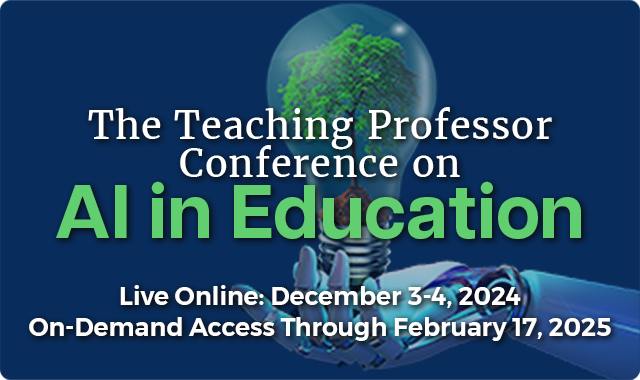Teaching Self-Regulated Learning: Two Methods
Back when I was an undergraduate, students were thought to drop out of college because either they failed to take it seriously or couldn’t handle the academic rigor. But now higher education recognizes that many students fail due to lack of self-regulated learning skills. These