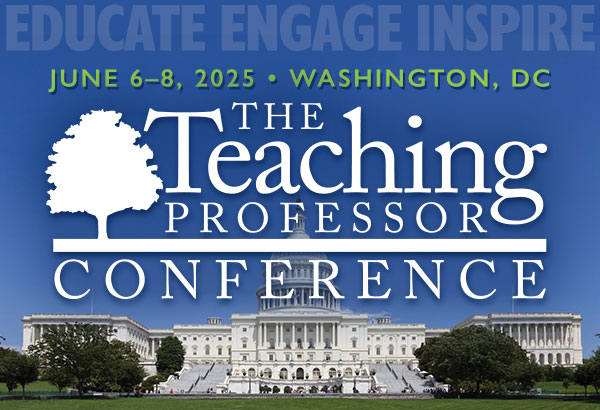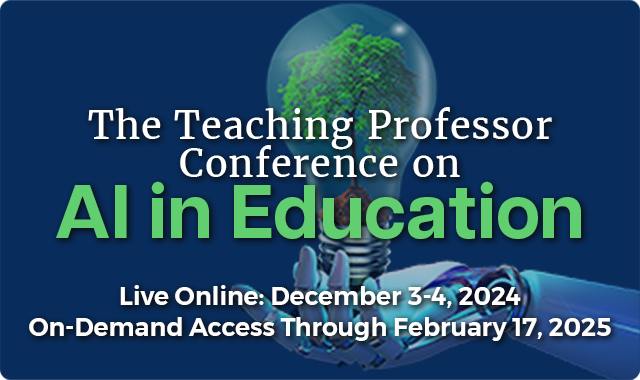How to Create Transcripts and Closed Captions for Your Online Content
Universal Design for Learning guidelines suggest that institutions provide a text alternative to videos, podcasts, and other media that use sound. This has traditionally been a laborious process of transcribing content manually after a recording is made. Although some faculty instead script their audio ahead