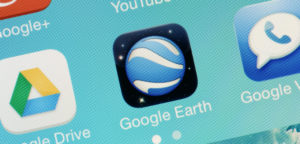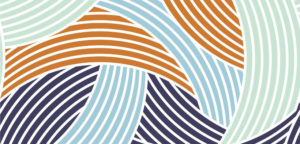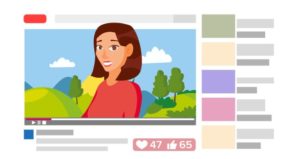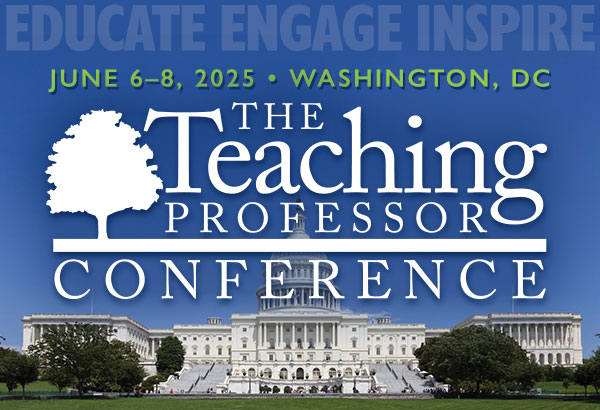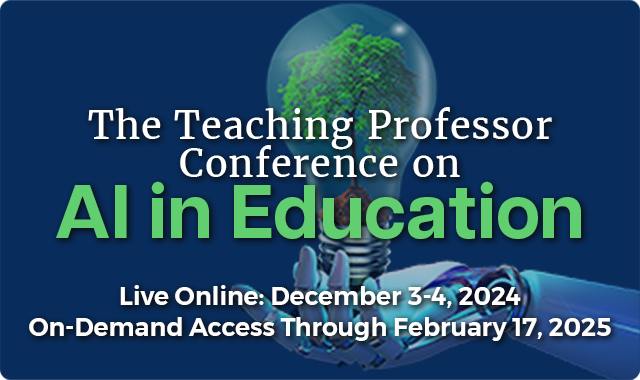A Suite of OER Tools to Try in Your Courses
Two of the most important developments in education over the past 10 years are (1) the emergence of digital tools that allow faculty to assign students new and interesting learning activities and (2) the proliferation of open educational resources (OER) to broaden access to