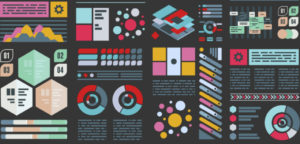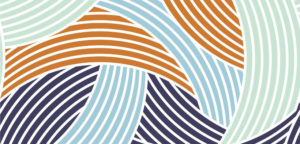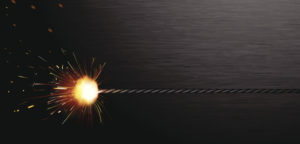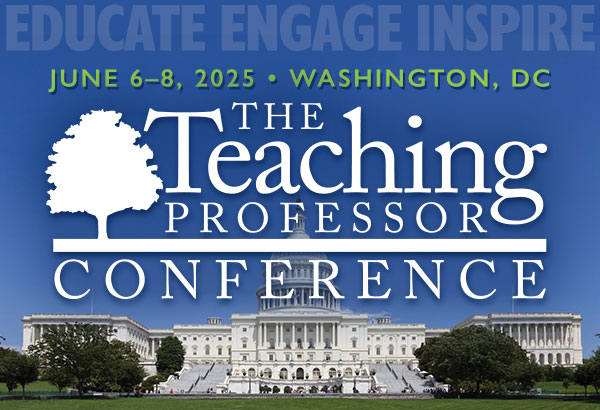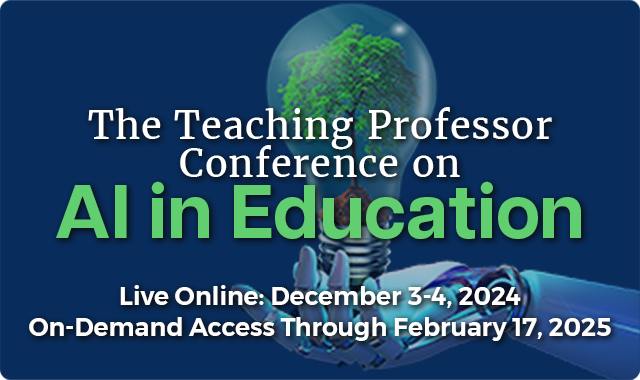A Virtual Reality Project for Collaborative Global Learning
Virtual reality (VR) has evolved from a technology of the future into a practical educational tool for students to interact with the world in ways previously not possible. Many K–12 and college courses use free, off-the-shelf VR apps, such as Google Expeditions and Google Earth