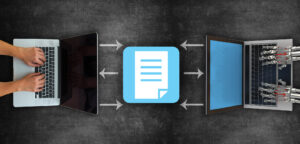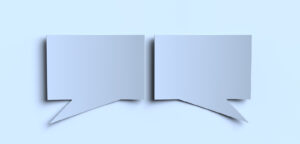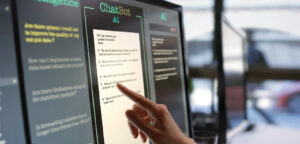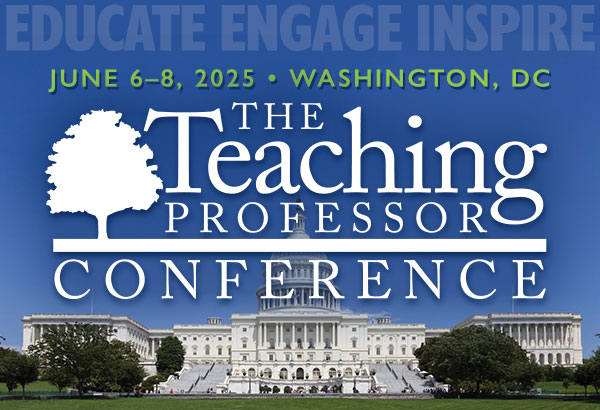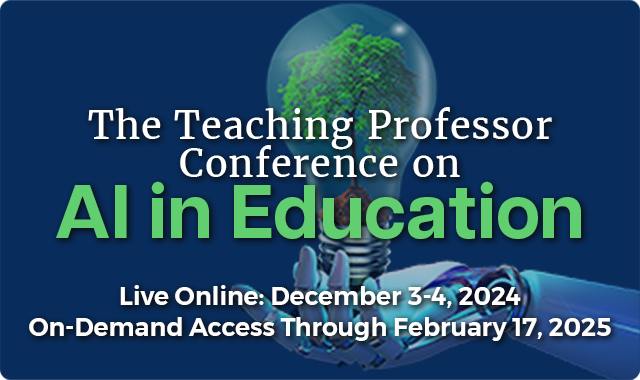Don’t Knock TikTok (Yet): Lessons from Livestream Content
The rapid rise of livestream content development and consumption has been nothing short of remarkable. According to Ceci (2022), 126.7 million users in the United States viewed livestreaming content on mobile devices in 2019; the same year, 23 percent of Americans livestreamed content themselves. In