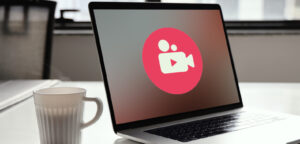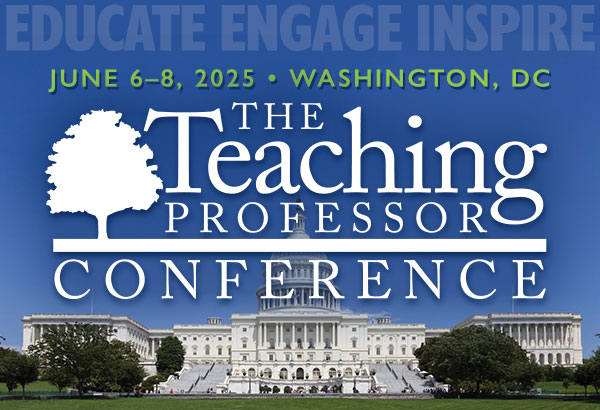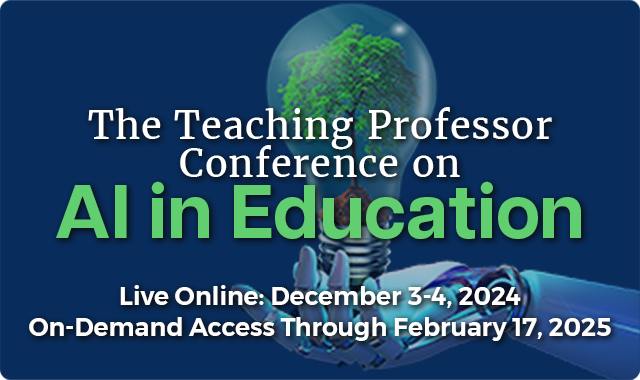Ethical Issues with AI in Online Education
ChatGPT set the education world ablaze with discussion of its implications. The initial worry about students using it to write their assignments was alleviated with detection software such as GPT-2 Output Detector, and the discussion quickly turned to how instructors