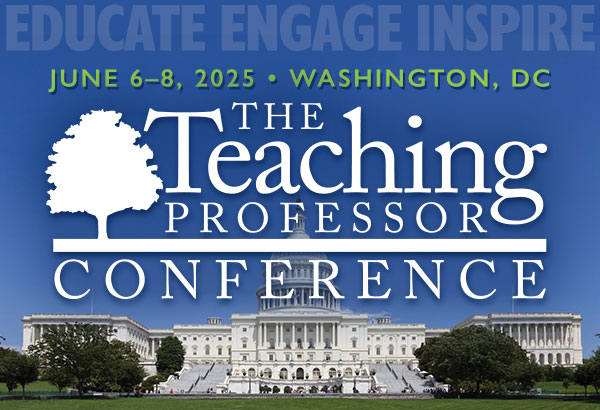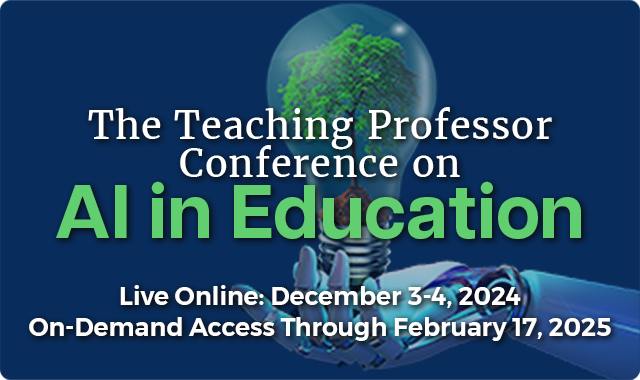Students Don’t Have to Meditate Like Monks: A Case for Technology-Assisted Meditation
An ancient practice that has been adapted to modern times, meditation has a variety of definitions. The Tibetan word for meditation, gom, literally means “to become familiar with,” as with the mind (our thoughts, states of mind, emotions). Meditation methods generally take two forms: focused