Online faculty have numerous options for creating graphic, video, and website content. But Adobe Spark stands out as a single system that can create all three types of content. Spark is really three systems in one—Spark Post for graphics, Spark Video for videos, and Spark Page for websites—and the all-in-one design has numerous advantages over using different apps for different purposes. One is ease of integration across media types. Everything the user creates is in a single library that can be drawn from for any of the media types. The user can create a graphic in Post and use it in a video without leaving the system. The user can also integrate the videos they create into a website. Additionally, because the basic functions are similar across the three apps, the user does not need to learn three very different systems. This ease of use can be especially helpful for student projects where software training is often an issue. Students need learn only one system to make nearly all types of media.
Light Student Engagement with Adobe Spark
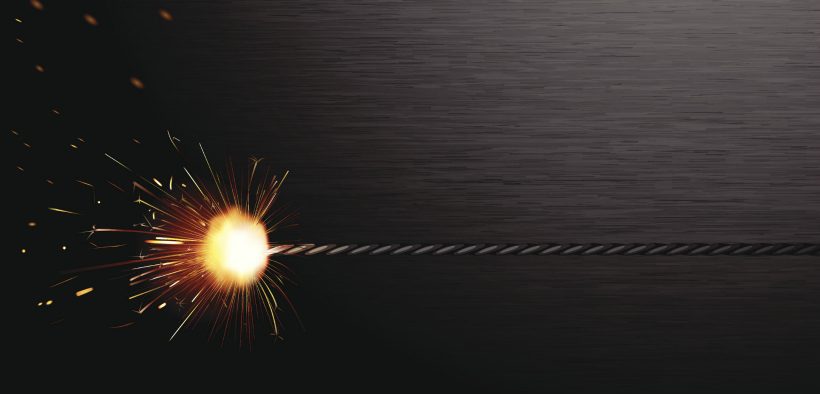
Related Articles
I have two loves: teaching and learning. Although I love them for different reasons, I’ve been passionate about...
Active learning is a mostly meaningless educational buzzword. It’s a feel-good, intuitively popular term that indicates concern for...
Perhaps the earliest introduction a student has with a course is the syllabus as it’s generally the first...
Generative AI allows instructors to create interactive, self-directed review activities for their courses. The beauty of these activities...
I’ve often felt that a teacher’s life is suspended, Janus-like, between past experiences and future hopes; it’s only...
I teach first-year writing at a small liberal arts college, and on the first day of class, I...
Proponents of rubrics champion them as a means of ensuring consistency in grading, not only between students within...








