Flipgrid is a popular video-based discussion tool that has many advantages over an LMS discussion forum. For one, it arranges student postings on a single page rather than in a threaded forum. This makes it good for collecting a variety of independent responses to a question rather than holding a threaded discussion that develops lines of thinking on a topic through student responses to one another. Two, the visual element can make student postings more engaging than reading pages of text. Three, as an independent app, it seems to take students out of the mindset of needing to craft an academic-sounding message for a grade, making student postings more genuine.
Big Changes at Flipgrid
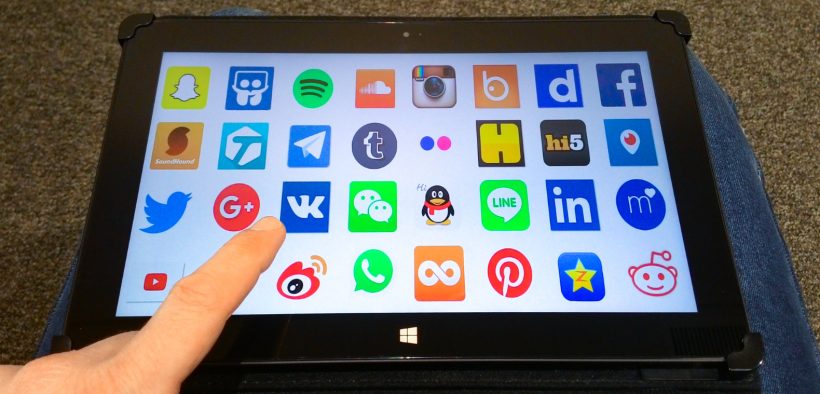
Related Articles
I have two loves: teaching and learning. Although I love them for different reasons, I’ve been passionate about...
Active learning is a mostly meaningless educational buzzword. It’s a feel-good, intuitively popular term that indicates concern for...
Perhaps the earliest introduction a student has with a course is the syllabus as it’s generally the first...
Generative AI allows instructors to create interactive, self-directed review activities for their courses. The beauty of these activities...
I’ve often felt that a teacher’s life is suspended, Janus-like, between past experiences and future hopes; it’s only...
I teach first-year writing at a small liberal arts college, and on the first day of class, I...
Proponents of rubrics champion them as a means of ensuring consistency in grading, not only between students within...







