We live in a world where information is often conveyed visually through infographics and the like, and while creating those graphics used to be the purview of professionals, Canva puts it within the reach of anyone. The secret is Canva’s template and drag-and-drop editing system. Imagine that I want my students to pick an ecosystem and create an infographic about how it works. Instead of starting from scratch, they can browse over 250,000 free, attractive, and professional examples in Canva’s library; find a design they like; and then swap out elements for their own. Afterward, they can customize the view by moving elements around and changing fonts, colors, shapes, or anything else in the graphic.
The Many Uses of Canva in Teaching
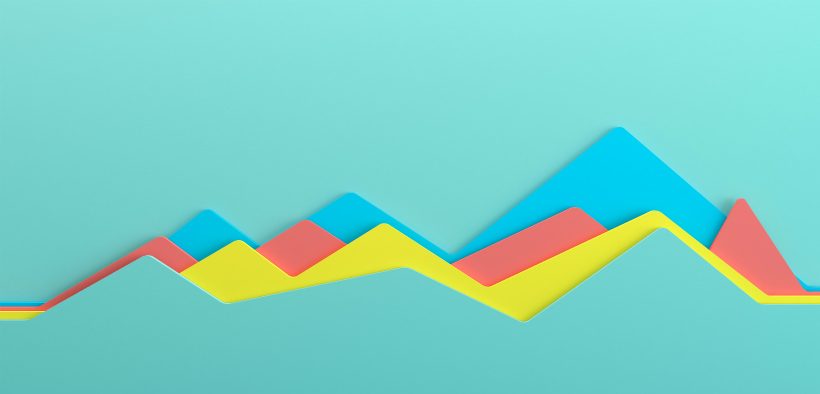
Related Articles
I have two loves: teaching and learning. Although I love them for different reasons, I’ve been passionate about...
Active learning is a mostly meaningless educational buzzword. It’s a feel-good, intuitively popular term that indicates concern for...
Perhaps the earliest introduction a student has with a course is the syllabus as it’s generally the first...
Generative AI allows instructors to create interactive, self-directed review activities for their courses. The beauty of these activities...
I’ve often felt that a teacher’s life is suspended, Janus-like, between past experiences and future hopes; it’s only...
I teach first-year writing at a small liberal arts college, and on the first day of class, I...
Proponents of rubrics champion them as a means of ensuring consistency in grading, not only between students within...







