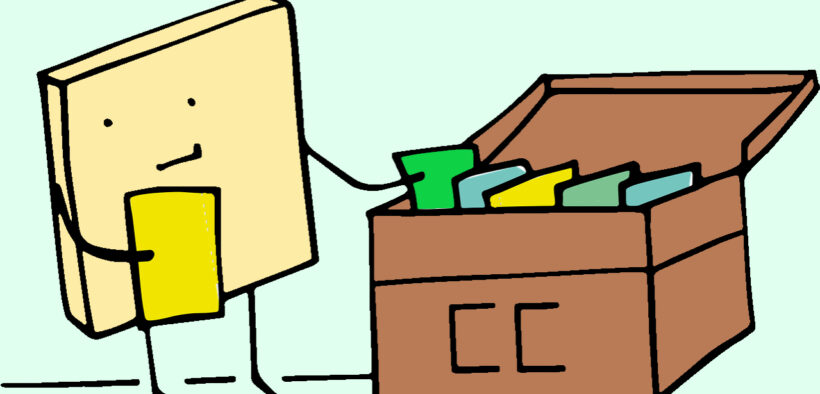Two of the most important developments in education over the past 10 years are (1) the emergence of digital tools that allow faculty to assign students new and interesting learning activities and (2) the proliferation of open educational resources (OER) to broaden access to learning resources without costs. These movements come together in the Inspark Science Network at Arizona State University.
Inspark OER is a grant-funded initiative at a consortium of colleges that created four free tools to enhance student activity options and help them develop skills that they can use in the future. Each of the tools integrates into the major learning management systems, including the gradebooks. The consortium also created six free courses that instructors can use in their teaching. Let’s look at how these tools can be used to improve learning.