One of the most important developments in online education is closing the gap between content and engagement by making online learning content interactive. Instead of reading an article or watching a video and then engaging with it later in discussion or an assignment, apps allow for the interaction with learning content that is so important for understanding and retention. For instance, EdPuzzle and PlayPosit allow instructors to add questions, comments, and other interactions to videos. Genially is a recent addition to this movement. It allows instructors to easily add interactions to both live presentations and asynchronous online content and is rapidly gaining converts among educators.
Marking Interactive Presentations and Lessons with Genially
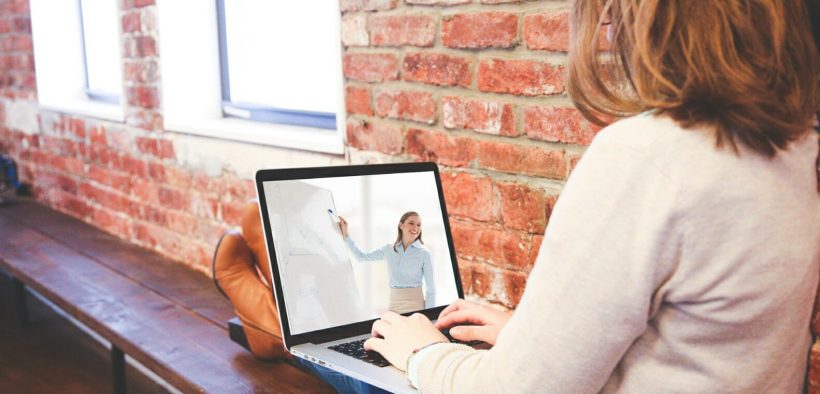
Related Articles
I have two loves: teaching and learning. Although I love them for different reasons, I’ve been passionate about...
Active learning is a mostly meaningless educational buzzword. It’s a feel-good, intuitively popular term that indicates concern for...
Perhaps the earliest introduction a student has with a course is the syllabus as it’s generally the first...
Generative AI allows instructors to create interactive, self-directed review activities for their courses. The beauty of these activities...
I’ve often felt that a teacher’s life is suspended, Janus-like, between past experiences and future hopes; it’s only...
I teach first-year writing at a small liberal arts college, and on the first day of class, I...
Proponents of rubrics champion them as a means of ensuring consistency in grading, not only between students within...








